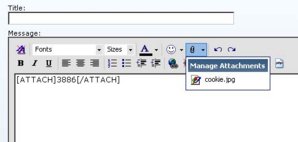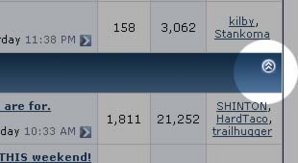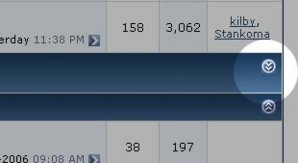- Joined
- Mar 13, 2005
- Location
- Raleigh, NC
Yager asked how to do this over the weekend, so I figured a little tutorial might be in order.
Sometimes it's nice to be able to put images right in the body of your message, so you can describe them or put captions under them.
At the top of the text editor, you'll see a small paper clip icon.
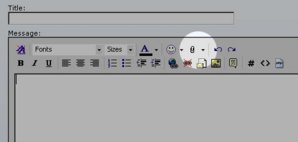
Click on it, and the attachment manager window will open. Upload attachments as you normally would, and close the window.
Now, when you mouse over that paper clip, a dropdown box will appear with the names of the files you just uploaded.
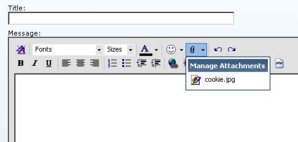
Click on one of them, and it will put the code in your message to make that image appear inline. Simply put text to either side of the attach code, and post your message.
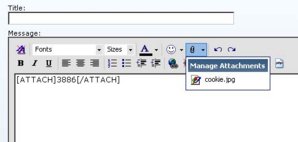
Sometimes it's nice to be able to put images right in the body of your message, so you can describe them or put captions under them.
At the top of the text editor, you'll see a small paper clip icon.
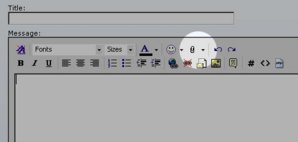
Click on it, and the attachment manager window will open. Upload attachments as you normally would, and close the window.
Now, when you mouse over that paper clip, a dropdown box will appear with the names of the files you just uploaded.
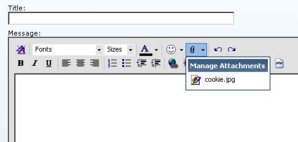
Click on one of them, and it will put the code in your message to make that image appear inline. Simply put text to either side of the attach code, and post your message.